Wednesday, May 14, 2014
Building a FPM application is three step process
- Create a Web Dynpro Component with the required UIBBs and implement the Web Dynpro interface IF_FPM_UI_BUILDING_BLOCK
- Create a Web Dynpro Application and specify parameters according to which floorplan instance you are using.
- Create a configuration for the application Using the FPM Configuration Editor.
FPM: Floorplan ManagerThis tutorial explains you step by step process of creation of a very simple FPM based application. It will be OIF(Object Instance Floorplan) based and will simply employee address details.
OIF: Object Instance Floorplan
IDR: Identification Region
UIBB: User Interface Building Blocks
Step 1: Creating the UIBBs used in the application.
- Create Web Dynpro component(ZOVH_SIMPLE_OIF).
- Double click on ZOVH_SIMPLE_OIF=>Implemented Interface tab. Display->Change Mode: Enter IF_FPM_UI_BUILDING_BLOCK Web Dynpro Interface component.
- In order to generate methods generate the methods defined by the interface the button "Reimplement" has to be pressed.
- Double click on view(V_VIEW)=>Context tab: Define IT_P0006 node with cardinality 0->n.
- Layout tab=>Place Table UI element and Bind with note IT_P0006.
- Methods tab=>WDDOMODIFYVIEW method. Write the below code
METHOD wddomodifyview . DATA lo_nd_it_p0006 TYPE REF TO if_wd_context_node. DATA lt_it_p0006 TYPE wd_this->elements_it_p0006. " navigate from <CONTEXT> to <IT_P0006> via lead selection lo_nd_it_p0006 = wd_context->get_child_node( name = wd_this->wdctx_it_p0006 ). "Read Records SELECT * FROM pa0006 INTO CORRESPONDING FIELDS OF TABLE lt_it_p0006 UP TO 20 ROWS. lo_nd_it_p0006->bind_table( new_items = lt_it_p0006 set_initial_elements = abap_true ). ENDMETHOD.
- Activate Web Dynpro Component by right clicking on component.
Step 2: Creating a Web Dynpro Application.
- Right Click on Component and Create Web Dynpro Application
- Enter Component - FPM_OIF_COMPONENT and Window - FPM_WINDOW
- Save.
Step 3: Creating an Application Configuration with the FPM
Configuration Editor.
We link UIBB Web Dynpro Component and Web Dynpro Application in the configuration.- Create configuration for Web Dynpro Application
- Give Configuration ID and click on New
- Save.
- Assign Configuration ID to UIBB web Dynpro component
- Assign Configuration ID to IDR_USAGE component
- Click on ZOVH_OIF_CONF_01 link
- Enter UIBB details as highlight in the below screen and save
- Click on Link to go back
- Click on ZOVH_IDR_CONF_01 link
- Enter IDR information as highlighted.
- Click on Link to go back.
- Save
- Test OIF Application.
Followers
Popular Posts
- SAP Adobe Form - Steps to create simple ADOBE Form and calling it from ABAP Program
- ABAP - ALV Report example with steps
- ABAP - Step by step tutorial on Smart Forms - Template Node
- ABAP - Sending email with pdf attachment
- SAP ABAP - CL_ABAP_CHAR_UTILITIES class usage
- ABAP - Multiple value selection from F4 help for SELECT-OPTIONS
- Execute ABAP Report using SUBMIT statement
- ABAP - Select all or Deselect all in ALV or Check box handling in ALV
- SAP ABAP-PDF display in Custom Container
- Web Dynpro ABAP ALV - ON_CLICK event

















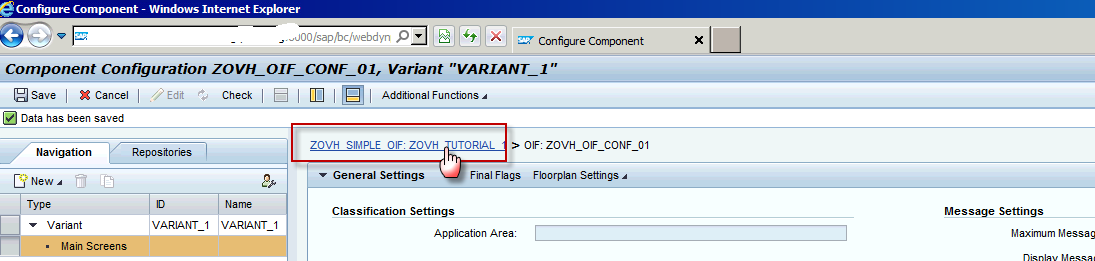


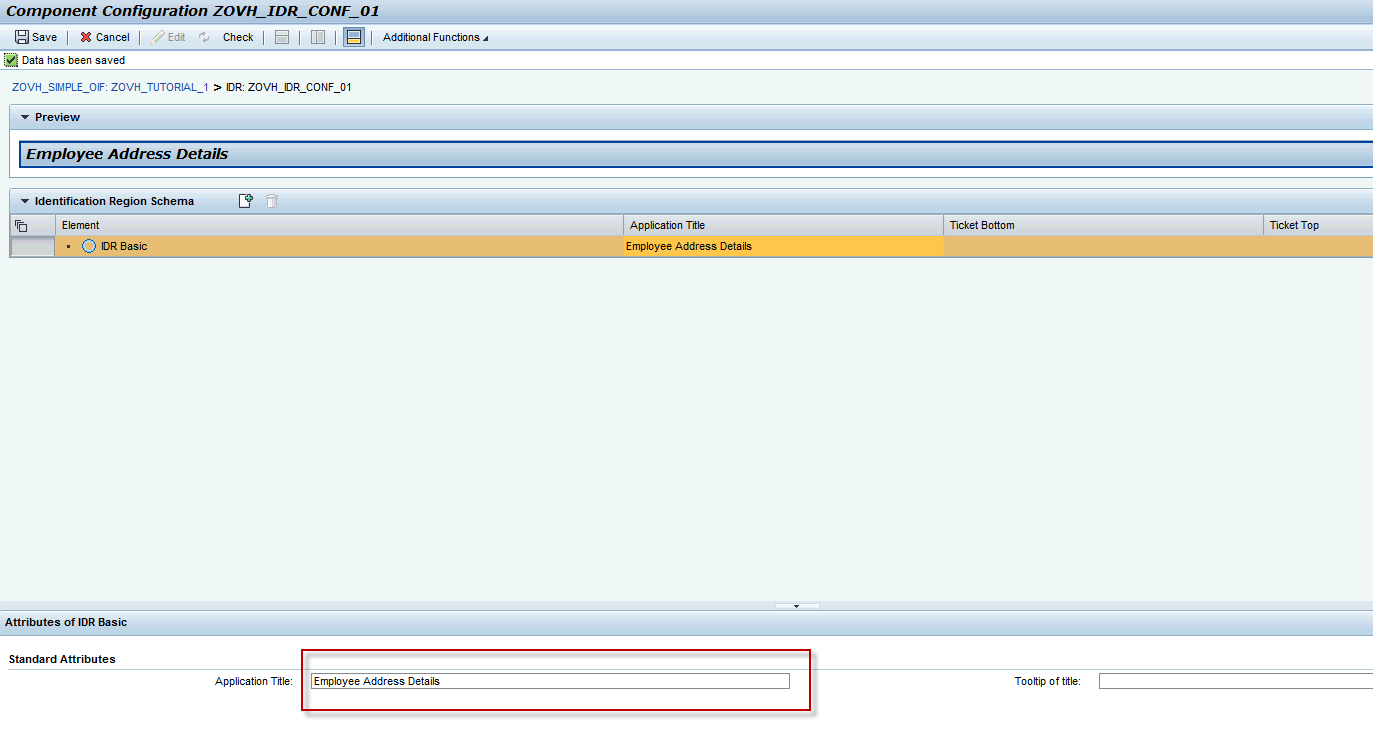






0 comments:
Post a Comment
Your useful comments, suggestions are appreciated.Your comments are moderated.