Wednesday, April 16, 2014
Smart Forms are used to design print forms. ABAP programs are used to call Smartforms and spools are printed.
Step by step tutorial on Smart Forms
Step 1: Create Smart Form
Step 2: Define Smart Form interface.
- You can define Importing parameters, Exporting Parameters or Tables.
Step 3: Insert Template Node
Use node type Template to display a table whose layout and size (number of lines and columns) is determined before the runtime of the print program.
- Right click on Main Window and insert on Template node
- Design template using Table Painter tool. Click on details button.
- Define line type and number of columns for line and width of the columns
- Display separator lines by clicking on Select Pattern button.
- Insert six text symbols
- Define variables to display data in text symbols
- Define Template output structure. We need to set it for each text symbol.
- Save and Activate Smartform.
Step 4: Develop ABAP Driver program to call Function module.
- ABAP Program steps
- When you activate, system generates one function module. Function module is not fixed.
- Use SSF_FUNCTION_MODULE_NAME to get smartform function module name.
- Call function module /1BCDWB/SF00000034.
- ABAP Source code
REPORT zovh_simple_driver. DATA:wa_p0001 TYPE p0001. PARAMETERS:p_pernr TYPE pernr_d. PARAMETERS :p_printr TYPE ssfcompop-tddest DEFAULT 'LP01'. START-OF-SELECTION. SELECT SINGLE * FROM pa0001 INTO wa_p0001 WHERE pernr EQ p_pernr AND begda LE sy-datum AND endda GE sy-datum. IF sy-datum EQ 0. DATA formname TYPE tdsfname. DATA fm_name TYPE rs38l_fnam. formname = 'ZOVH_SIMPLE_SMARTFORM'. CALL FUNCTION 'SSF_FUNCTION_MODULE_NAME' EXPORTING formname = formname IMPORTING fm_name = fm_name EXCEPTIONS no_form = 1 no_function_module = 2. IF sy-subrc EQ 0. DATA control_parameters TYPE ssfctrlop. DATA output_options TYPE ssfcompop. control_parameters-no_dialog = 'X'. output_options-tddest = p_printr. CALL FUNCTION fm_name EXPORTING control_parameters = control_parameters output_options = output_options giw_p0001 = wa_p0001 EXCEPTIONS formatting_error = 1 internal_error = 2 send_error = 3 user_canceled = 4. ENDIF. ENDIF.
- Run the program.
- Report Output
Followers
Popular Posts
- SAP Adobe Form - Steps to create simple ADOBE Form and calling it from ABAP Program
- ABAP - ALV Report example with steps
- ABAP - Step by step tutorial on Smart Forms - Template Node
- ABAP - Sending email with pdf attachment
- SAP ABAP - CL_ABAP_CHAR_UTILITIES class usage
- ABAP - Multiple value selection from F4 help for SELECT-OPTIONS
- Execute ABAP Report using SUBMIT statement
- ABAP - Select all or Deselect all in ALV or Check box handling in ALV
- SAP ABAP-PDF display in Custom Container
- Web Dynpro ABAP ALV - ON_CLICK event


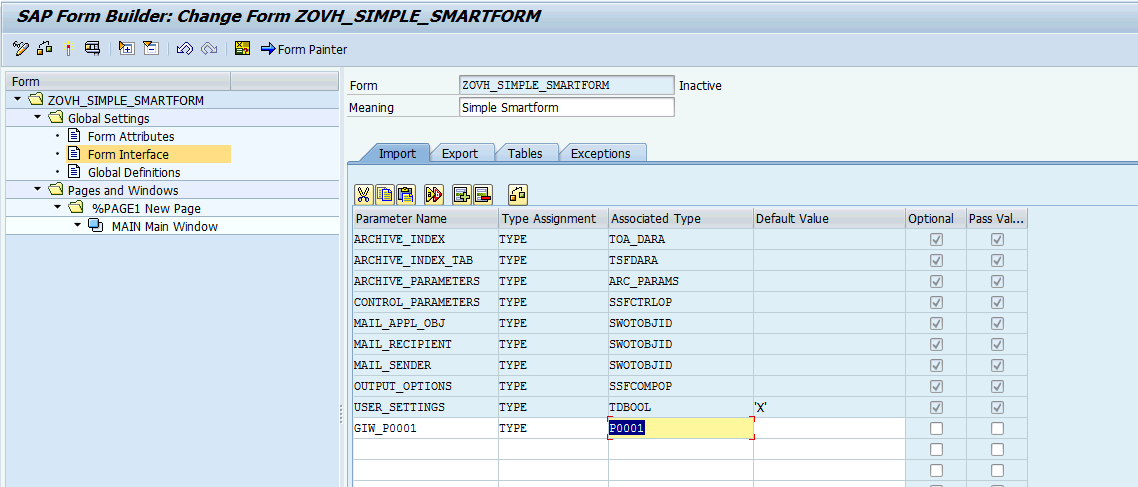






























after creating source code i am not getting desired output. Do I need to create Call function module /1BCDWB/SF00000034(may be change) in source code??
ReplyDeletethanks for this tutorial , kindly consider this error in the code "IF sy-datum EQ 0."
ReplyDeletedelete this statement since it make the output doesnt appear or you can replace it by IF sy-subrc EQ 0. (i guess that want u want)