Wednesday, January 5, 2011
Contributor
- Easin Muttaqi, SAP Technical Consultant
1.Go To Transaction: OH11
Path: IMG > Personnel Management > Personnel Administration > Payroll Data > Basic pay > Wagetypes > Create wage type Catalog
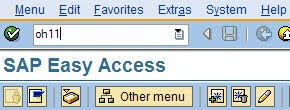
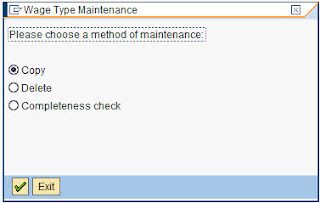
2. Enter Country code, Wage type group and select Model/Dialouge wage type MS40 and key in custome wage type code and its description.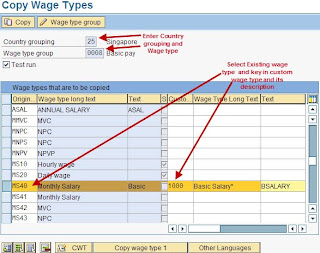
3. Click on COPY Icon and make sure Test Run check box is ticked so that before doing actual run we do test run to check any descripencies.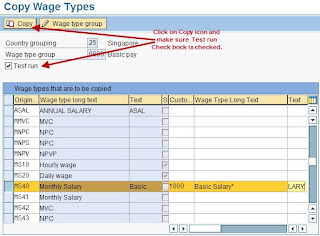
4. Below tables are updated once we do TEST RUN.
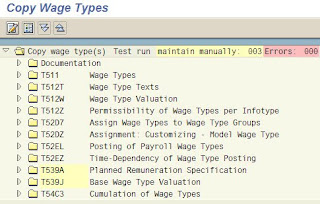
5. Remove TEST RUN Check box and click on COPY Icon for actuall run.

Updated Tables after actuall run
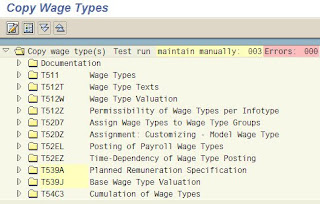
6. Check wage type text along with maintain validity dates.
PATH: IMG > Personnel Management > Personnel Administration > Payroll Data > Basic Pay > Wage Types > Check Wage type text

7. Check Wage type permitted to Wage Type Group
PATH: IMG > Personnel Management > Personnel Administration > Payroll Data > Basic Pay > Wage Types > Check entry permissibility per infotype

8. Maintain wage type permissibilies for PS and ESG
PATH: IMG > Personnel Management > Personnel Administration > Payroll Data > Basic Pay > Wage Types > Define Wage Type Permissibility for each PS and ESG


9. Maintain Wage type Characsticists
Path: IMG > Personnel Management > Personnel Administration > Payroll Data > Basic pay > Wagetypes > Create wage type Catalog
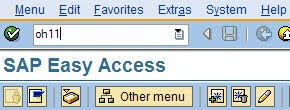
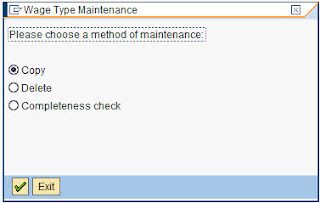
2. Enter Country code, Wage type group and select Model/Dialouge wage type MS40 and key in custome wage type code and its description.
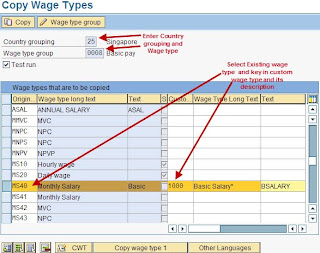
3. Click on COPY Icon and make sure Test Run check box is ticked so that before doing actual run we do test run to check any descripencies.
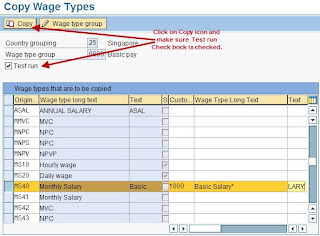
4. Below tables are updated once we do TEST RUN.
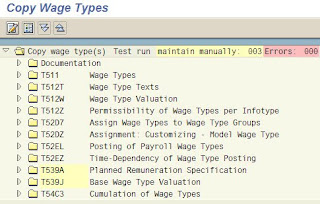
5. Remove TEST RUN Check box and click on COPY Icon for actuall run.

Updated Tables after actuall run
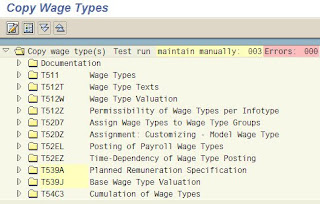
6. Check wage type text along with maintain validity dates.
PATH: IMG > Personnel Management > Personnel Administration > Payroll Data > Basic Pay > Wage Types > Check Wage type text

7. Check Wage type permitted to Wage Type Group
PATH: IMG > Personnel Management > Personnel Administration > Payroll Data > Basic Pay > Wage Types > Check entry permissibility per infotype

8. Maintain wage type permissibilies for PS and ESG
PATH: IMG > Personnel Management > Personnel Administration > Payroll Data > Basic Pay > Wage Types > Define Wage Type Permissibility for each PS and ESG


9. Maintain Wage type Characsticists
PATH: IMG > Personnel Management > Personnel Administration > Payroll Data > Basic Pay > Wage Types > Check Wage type characteristics


10. Go To TCode: SM30 enter table V_512w_0 and maintain respective PCs / Cumulation and evaluation classes.


10. Go To TCode: SM30 enter table V_512w_0 and maintain respective PCs / Cumulation and evaluation classes.
Followers
Popular Posts
- ABAP - ALV Report example with steps
- SAP Adobe Form - Steps to create simple ADOBE Form and calling it from ABAP Program
- ABAP - Sending email with pdf attachment
- ABAP - Step by step tutorial on Smart Forms - Template Node
- SAP ABAP - CL_ABAP_CHAR_UTILITIES class usage
- ABAP - Multiple value selection from F4 help for SELECT-OPTIONS
- Execute ABAP Report using SUBMIT statement
- ABAP - Select all or Deselect all in ALV or Check box handling in ALV
- Web Dynpro ABAP ALV - ON_CLICK event
- ABAP - Dynamic WHERE clause







Well explained with images. Great work.
ReplyDeletehttp://eonlinetraining.co/course/sap-basis-online-training/